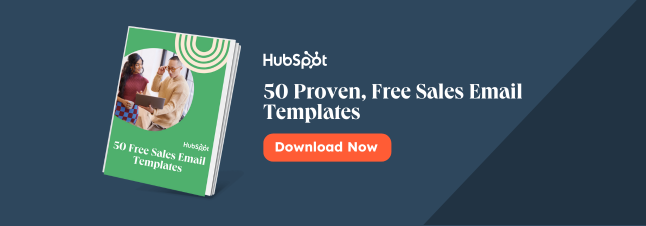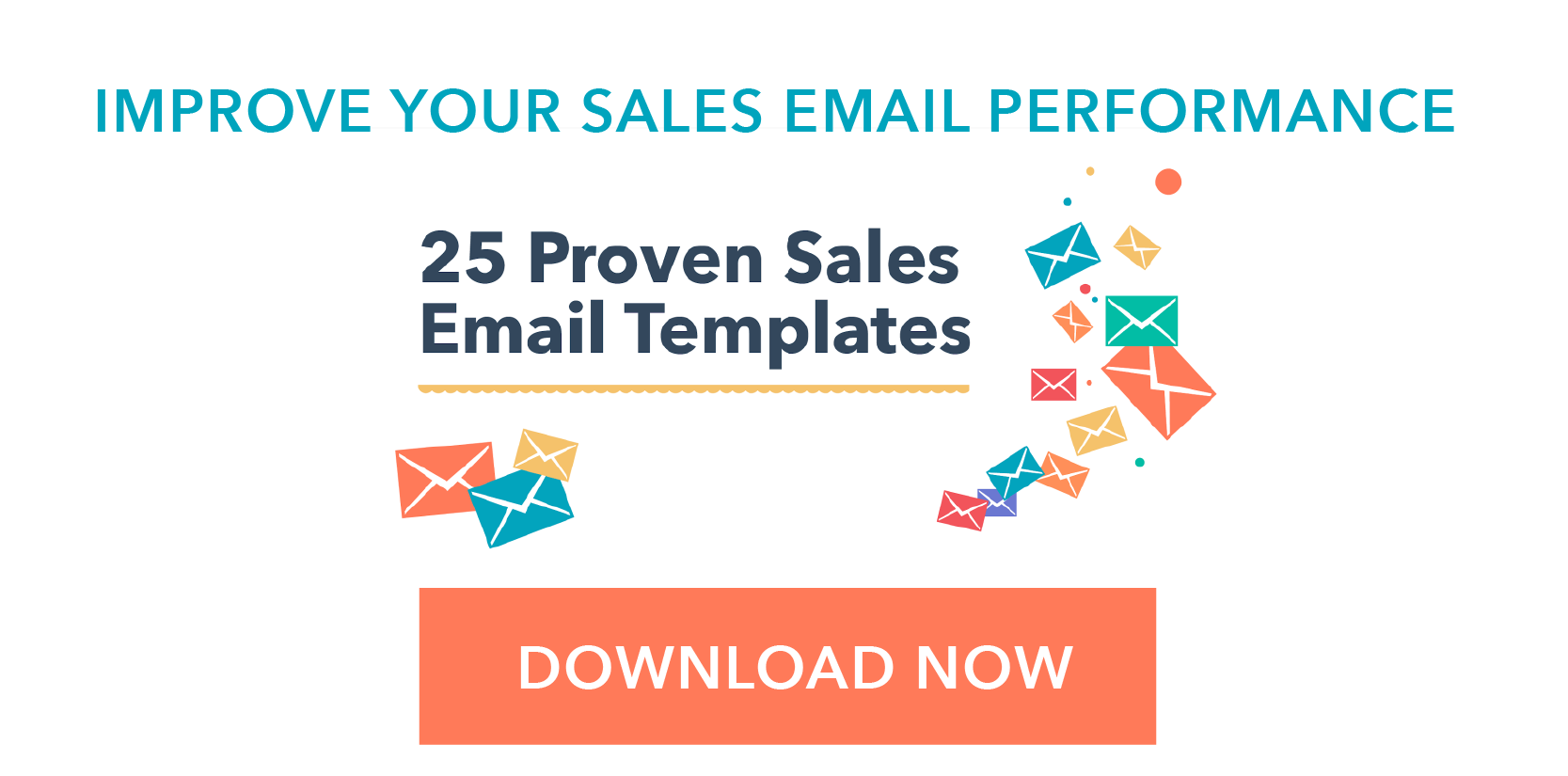一个ttention Outlook users: we have something for you: a compilation of the best Outlook tips for organizing your inbox.
These shortcut keys will change the way you email. In fact, after taking just two minutes to learn them, we've began saving 15 minutes a day in email.
To help others do the same, we organized these keyboard shortcuts based on the three types of email views: Inbox View, Conversation View, and Compose View.
Respond more efficiently, navigate your inbox with ease, and increase email productivity with the following Outlook keyboard shortcuts.
But wait! Make sure keyboard shortcuts are enabled in Outlook first:
Outlook Shortcuts for the "Inbox View"
Inbox View is the default view in Outlook where we can see the read and unread messages in our inbox.

1. Open a new message

When I open Outlook and I'm ready to create a new email, I'll use "Ctrl" + "Shift" + "M" to open a new message.
2. Open a received message

"Ctrl" + "O" gives me a quick way to open a received message that I've selected.
3. Send and receive all

To send and receive all, I simply hit "F9."
4. Select all

If I want to select all of my messages in Outlook, I can use "Ctrl" + "A." This gives me a quick way to delete batches of emails at a time.
5. Delete item

To delete an item or a selected group of emails, just press "Ctrl" + "D."
6. Mark selected message as read

If I want to mark a selected message as read, I can use "Ctrl" + "Q."
7. Mark selected message as unread

If I want to mark a selected message as unread and revisit it later, I can use "Ctrl" + "U."
8. Flag message for follow up

I can also use "Ctrl" + "Shift" + "G" to flag a message for follow up or to remind me to take another look.
9. Open a new task

Sometimes I'll receive an email with a request from a friend or a colleague and I'll want tocreate a taskso I don't forget to do it. Use "Ctrl" + "Shift" + "K" to open a new task.
10. Switch to the inbox/outbox

You can use "Ctrl" + "Shift" + "L" and "Ctrl" + "Shift" + "O" to jump between the inbox and outbox, respectively.

11. Go to the Search box

Need to search for something in your inbox? Just press "F3" to bring your cursor straight to the Search box. Can't find what you're searching for? Here are some specific tips forsearching in Outlook.
Outlook Shortcuts for the "Conversation View"
Conversation View is where we view the content of our individual emails after opening them from the Inbox View.

12. Reply

"Ctrl" + "R" gives me a super simple shortcut for replying to an email.
13. Reply all

I use "Ctrl" + "Shift" + "R" to reply all. But should you reply all? Find outhere.
14. Forward

一个nother easy one! Press "Ctrl" + "F" to forward a message.
15. Mute Thread

Sometimes email threads get out of hand. If a conversation is no longer relevant to you, use "Ctrl" + "Del" to bring up the Delete panel, and click Ignore to mute that thread.
16. Switch to next message

When I already have a message open, and want to read through the rest of my messages quickly, I can use "Ctrl" + "." to switch to the next message.
17. Switch to previous message

Similarly, "Ctrl" + "," allows me to jump to the previous message.
Outlook Shortcuts for the "Compose View"
Finally, we type and send our emails while in the Compose View.

18. Send

Ready to fire off that message? Hit "Alt" + "S" to send.
19. Save as draft

Or, if you're not quite ready, use "Ctrl" + "S" to save it as a draft.
20. Insert bulleted list

I use "Ctrl" + "Shift" + "L" to begin a bulleted list. You can also use an asterisk and hit "Tab" to change it to a bullet.
21. Insert a hyperlink

"Ctrl" + "K" is a quick way to insert a hyperlink on a selection of text.
22. Left/center/right align text



Need to change the alignment of your text? Use:
"Ctrl" + "L"
"Ctrl" + "E"
"Ctrl" + "R"
... to align left, center, and right, respectively.
23. Spellcheck

For those especially important emails, I'll use "F7" to run a quick spellcheck before sending.

Occasionally I'll write my subject line after I write out my email, or I'll need to make a change. I can use "Alt" + "J" to hop back to the Subject field.
25. Close the active window

Use "Alt" + "F4" to close an active window.
Outlook Shortcuts for Calendar
26. Create an appointment
Use "Ctrl" + "N" when in Calendar view
Use "Ctrl" + "Shift" + "A" when in any Outlook view
27. Create a meeting request
Use "Ctrl" + "Shift" + "Q"
28. Go to a date
Use "Ctrl" + "G"
29. Switch to Month view
Use "Alt" + "Equal" or "Ctrl" + "Alt" + "4"
30. Switch to Full Week view
Use "Alt" + "Minus Sign" or "Ctrl" + "Alt" + "3"
31. Switch to Work Week view
Use "Ctrl" + "Alt" + "2"
32. Go to previous appointment
Use "Ctrl" + "Comma" or "Ctrl" + "Shift" + "Comma"
33.去下一个约会
Use "Ctrl" + "Period" or "Ctrl" + "Shift" + "Period"
34. Set up recurrence for an open appointment or meeting
Use "Ctrl" + "G"
35. Show [insert number] of day(s) in the calendar
Use "Alt" + [number of days you'd like to see]
Use a different app for email? Check out our guides toGmail shortcuts,一个pple Mail shortcuts, andsending email to multiple inboxestoo.
Originally published Oct 5, 2018 7:49:00 PM, updated June 10 2021
Don't forget to share this post!
Related Articles


![How to Write a Networking Email That Gets Results [Template]](http://www.eigoj.com/hubfs/networking-email%20%281%29.jpg)
Expand Offer
ctaSales Plan Template
Get it now
![Download Now: 25 Proven Sales Email Templates [Free Access]](https://no-cache.hubspot.com/cta/default/53/be67aa79-8dbe-4938-8256-fdf195247a9c.png)