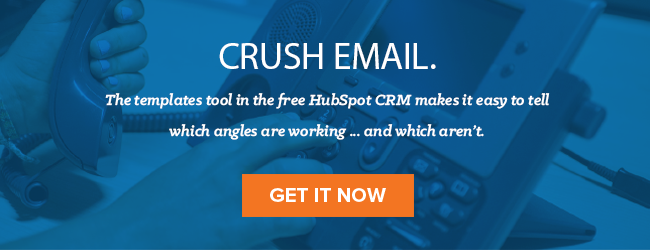A couple years ago, I met a well-known CEO at a networking event. After we chatted for a bit, he handed me his business card and told him to email him if I ever needed a job.
I followed up the next day. My email was perfect -- except I accidentally called him the wrong name. Unsurprisingly, he never got back to me.
Email blunders are easy to make but hard -- sometimes impossible -- to recover from. If you don't want to face-palm yourself as hard as I did, use the strategies below to avoidcommon email mistakes.
1) Build In a Safety Net
How often have you sent off an email only to realize you forgot something crucial, like the subject line or the attachment? Avoid hitting send too soon by composing your messages in this order:
- Write the subject line
- Upload the attachment (if applicable)
- Write the body of the email
- Check for mistakes
- Fill in the “To” field
It’s impossible to send an email without a recipient -- so if you forget anything, you can fix it in step four.
2) Use a Spell-Checking Tool
Research showsthat sending emails with spelling and grammar mistakes makes you seem less conscientious, intelligent, and trustworthy. It also makes strangersfar less interested in working with you.
So even though mixing up “your” and “you’re”” might not seem like a big deal, it definitelydistracts from the point of your email.
That’s where free spell-checking tools come in. My favorite isGrammarly, which automatically scans everything you write for 250 different types of grammatical, spelling, and punctuation mistakes. If you send a lot of emails from your phone, useGinger-- it’s available for iOS and Android, in addition to Chrome, Safari, Firefox, Mac, and Windows.
3) Make a Personal “Reply All” Rule
Think back to the last time you got a “Reply All” message that actually needed to go out to everyone on the chain. It’s probably been a while.
If you want to avoid annoying your contacts, come up with a cap on how many people you’ll send a “Reply All” message to.
My personal limit is five. If there are more than five people on an email chain, I won’t send a mass response -- I’ll go through and manually select the recipients.
Feel free to adjust this rule depending on the size of the group you're communicating with, whether it's your team or the prospect's. The bigger your office, the higher your cap should be.
4) Double-Check the Salutation
When you’re sending tons of emails, it’s fairly easy to screw up your recipient’s name. But this small slip-up has serious consequences: You’ll have a hard time convincing the prospect you care about her business and unique challenges when you can’t even get her name right.
That’s why it’s important to double or even triple-check the salutation before sending an email.
First, make sure it’s addressed to therightperson. Then, make sure their name matches the spelling and format of their LinkedIn, Twitter, and/or Facebook name -- if they go by Michael, you don’t want to call them Mike, and vice versa.
(If you useHubSpot Sales, you'll get this info pulled right into your inbox as you compose a new message.)
5) Be Careful When Sending Screenshots
Screenshots are handy for quickly showing someone else whatever is on your screen, whether you’re demonstrating a specific feature of your product to a prospect, pointing out a technical problem to your support team, or sending your manager a happy tweet from a customer.
But when taking screenshots, watch out for confidential or embarrassing details. Do you want your prospect to see you’ve got two tabs open on your competitor’s site, or your boss to know you’re browsing ESPN while making calls? Probably not.
Keep yourself out of trouble by using a screenshot app with editor features.Skitch by Evernote是一个很好的选择,因为它让你像素ate specific sections of your image. You can also tryGreenshot, a free Windows app that comes with an eraser tool.
6) Copy and Paste Rather Than Forwarding
At one point or another, we’ve all opened a forwarded email that contained information we weren’t supposed to see. That info is usually buried far down in the chain -- and the person who pressed “Forward” typically had no idea it was there.
You don’t want to be that person. Rather than forwarding a chain, simply copy and paste the relevant message into a new email. Not only will you avoid a potential issue, but you’ll make your recipient’s life easier by giving them less to read.
As I know all too well, email mistakes can wreak havoc on your professional relationships. These six strategies have helped me avoid inbox embarrassment for the past two years -- I hope they do the same for you (but in case anything slips through the cracks here's how to quickly recall email in bothGmailandOutlook).
Originally published Aug 12, 2016 8:30:00 AM, updated June 10 2021
Don't forget to share this post!
Related Articles



Expand Offer
ctaSales Plan Template
Get it now